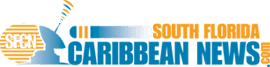Decluttering Your Work MacBook is No More a Hassle!


It’s pretty common for MacBook users to run out of storage and still not realize the same. Fortunately, macOS Catalina occupies some tools to show you the true potential of technology and prove helpful for you.
Now, this drags us to the conclusion that decluttering or making space in the MacBook requires a third-party developer. Here, Apple never felt shy about trumping with the free substitutes to their utilities and apps available. Instead, Apple evaluates and comes up with a robust tool to give you a lifetime experience.
But before you go sampling those extra utilities around you, make sure you have surfed through some easy and effective choices made for you. This all comes with understanding the different decluttering features hidden in your MacBook.
#1 – Forget hurry
Most of us commit a blunder here by hurrying up things unnecessarily. Of course, running out of storage is a big crisis for someone who needs space to kick-start his work but takes some time to relax before you get started. The key to getting started is to create a backup of your drive. This will help you in retrieving data effectively.
Here, you can make use of a third-party decluttering app or go to Apple Menu, click on ‘About This Mac’, go to the ‘About This Mac’ tab, and you are done. This will help you discover all listed items stored under SSD or hard drives.
#2 -Manage the storage issues
Another secret to overcoming decluttering problems is to manage the storage effectively. For this, you need to click on the ‘Manage’ option. This will display a series of sections down the side. Further, you have to click on ‘Recommendations’ to see a line of items removed. Here, you may require to surf through the ‘Store in iCloud’ that works as a hub to all information types, including – messages, photos, videos, and much more.
#3 – Uninstall unnecessary files
One of the easiest ways to declutter your MacBook is to uninstall the unwanted files and programs. This will save space for you while keeping you more organized. When talking about uninstalling programs from the MacBook, there are different ways to do so. All you need is to remain familiar with other approaches, including:
- Uninstall the MacBook apps using the Trash folder
- Uninstall all unwanted Mac programs using Launchpad, which helps you better find and delete the programs.
- Create better space on your Mac by using the functionality mentioned here and remove unnecessary files.
#4 – Clear applications
Most apps are in a separate section of the ‘Manage’ option and are referred to as ‘applications.’ You can use the ‘Finder’ view on your application to boot drive the system. This may help you get rid of the storing documents stored in the iCloud folder.
The final line
When it comes to improving the functioning and speed of your MacBook, there is nothing better than working on decluttering your machine. It keeps you manage, maintain, and improve the overall performance of your system while giving it a performance boost now and then.