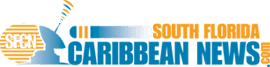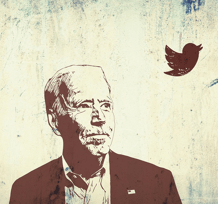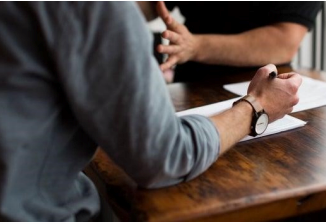How to save a PDF template

Nothing is ever so awful as losing an important document like something you have been working on for your job or in this case a PDF template that holds critical information regarding any number of topics. The ability to save, work with and manage documents is an essential skill to anyone who works in schools, offices or any type of organization that supplies their own content for themselves and others. While some people have more experience than others in regards to working with PDF files, there are some clear and easy to understand steps that will help you when used correctly to produce well maintained, formatted, and filled in documents.
The main question here though is: how does one save a PDF file? Well the answer is simple fortunately. You can simply click save, but that is not the only option available to you at that time. For example if you wish to save an additional copy of the PDF file or template, you can choose the “save as” option which will allow you to make a copy and choose a different save name which can be anything of your choosing. It is important to always save your work or any document you filled in or the information will be lost when you exit the PDF editor.
Open the PDF
Opening a PDF file depends partially on the device you are using as well as the program you use to open it. If you are using Windows, you should right click on the file you wish to open and select the open with features which will give you more options. Some people use Google Chrome to view PDFs but to be able to better use and edit them a service such as LuminPDF is suggested. Some PDF files are password protected, if so be sure to enter the password securely and be mindful of cases.
If you are using a Mac, it is a similar procedure but after right clicking, you should look at the menu that has dropped down and select the proper application from the list. You find the file you want to open first and then choose your application of choice. Once you have chosen which application you will use, you simply need to click and open the PDF and see the document. In a similar way you might also need to use a password if the document is sensitive in nature
Fill out your PDF
Now that you have opened your PDF file, it is time to add information to the fillable forms in the PDF. Be careful when filling out forms and make sure to input the information that is requested. Also it is good to read ahead in the document to make sure you know all of what needs to be included so you can have everything prepared and ready to fill in. Some PDF forms have a special fill in option at the bottom that allows you to input what information you need to. If not, then just fill it out as requested and remember to save.
After filling out the PDF forms, then you should save it of course but first it might be a good idea to look over it and make sure of a few things. Firstly, did you fill out all of the information requested and did you answer all the questions completely. It is sometimes easy to accidentally skip over some small section in any document. Also many PDF files require a signature to make it complete and show that it was you who filled out the document. The options here are either to print it, sign, scan it and send it or you can use a digital signature to validate the document but as mentioned, always save your document to make sure you don’t lose any information.
Save as PDF
Some people feel more comfortable writing and creating a template in a different program such as word but then otherwise need the document to be saved as a PDF so that it can be used by others and edited and filled in as it needs to be relative to the work it is related to. If the document is in Word it is still possible it is still possible and even simple to save the document as a PDF.
Once you have finished creating your template, you should navigate to the save button but rather than click save you should press save as. Then you will have the option to not only change the name of the file but also to change the file type. Here you can change the file type to PDF. It is still good to check after this that it is indeed able to be opened in a PDF viewer.
Select a save location
After you have completed everything in regards to the file you have been working on, it is important to save it as a PDF for later viewing and use from you and those who will fill out the document later. Besides the importance of formatting and saving correctly, the final step would be choosing a save location which will be easy to find. It is no use to save a file to an obscure location that makes it hard to find. This is especially true if you work with others who will need to access it later. So it is important to use a memorable file save location with an easily identifiable name that can be searched for if necessary. The local address of the PDF needs to be easy to navigate otherwise it might cause some delay in work.
Also if you are working with sensitive material such as technology or medical documents, it might be a good idea to password protect the file; however, make the password something memorable or you might lose access to the information without a decryption application. If you are working with sensitive information, be careful and make sure the file is only accessible by those who are allowed.
Working with PDFs can be simple and very easy for those who know how. They are the preferred document type for official documents due to their ability to be made into specific templates that are both professional and user friendly.