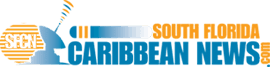5 Steps to Spring-clean Your Mac

SOUTH FLORIDA – Cleaning your Mac is an essential procedure. Whether you are going to sell your old Mac out and transit to a newer model, or you simply want to refresh your machine and have better looks and performance, tips below will help you.
Cleaning your hard drive
To start the spring-cleaning, first get rid of all the junk on your disk. Mac has the excellent software. However, in order to keep the brilliant performance, you must have regular clean-ups. Get rid of the junk that is slowing down your Mac. Choose a versatile Mac hard drive cleaner that will help with all aspects of cleaning, such as caches, temporary files, outdated backups, user & system log files. No one wants a base cleaner that only empties Trash.
You can also do all the cleaning manually, but it takes considerably longer time. In addition, this option suits only very tech-savvy and experienced Mac users. So, if you have doubts, better stick with a cleaner app.
 Cleaning your desktop
Cleaning your desktop
Keeping many files on the Desktop can slow your Mac down. To display all that, your machine wastes memory resources. Try keeping your Desktop clean and simple.
It does not mean that you absolutely should not keep files in there, please do. If they are necessary and you use them daily it makes sense. Just don’t make them a mess. You can use Tags when you save files in order to find them easily. You can also create smart folders to access everything hassle-free. Always check your Downloads folder as this often ends up being a dumping ground.
Cleaning out dust from inside your Mac
After you put your disk and desktop straight, you can physically clean your Mac. If you have dust inside your machine, you must have noticed the signs of overheating, unexpected shutdowns and slower performance. The more subtle hint is when you can clearly hear fan noise as your Mac attempts to cool itself.
To prevent Mac from overheating, you should clean the dust from the inside. You will have to open up the machine. However, there is a problem: this could void your warranty and you might end up breaking something. Try looking up guides on how to clean your particular model on ifixit.com or similar site.
General advice: do not use a vacuum cleaner to suck the dust out without opening your Mac. You can loosen the smaller components. In order to avoid getting dust into your Mac, don’t keep your Mac on your lap, bed, or pillow. Place it on a hard surface. Otherwise, the fans are more likely to collect the dust. Always keep your desk clean and dust it regularly before switching the Mac on.
Cleaning your Mac screen
Use the softest cloth you can find. Grab a microfiber cloth and use it to polish the screen – this is your safest bet. Do not use a kitchen towel or a tissue. The best technique is wiping the screen gently with small circular movements. Even though it will take a little time, it will remove all the fingerprints and smudges. You must provide support to the screen while polishing it to prevent it from cracking.
Do not spray water on your MacBook or desktop display as the machine can be damaged this way. Get special cleaning products to do it. However, even with them, be careful. Do not spray the product directly on the screen. Instead, spray it on your cloth before you do the polishing. Whatever you choose should not include alcohol because that could cause damage to the protective layer on the screen.
Cleaning your Mac keyboard and mouse
You should remove the batteries from the keyboard. If you have a separate keyboard and mouse, you should flip it over and gently shake it to remove the dust. Do not shake your MacBook! Instead, you can use a can of compressed air spray and puff air around the keys. Then, take a microfiber cloth, and wipe the keyboard. If you have a separate keyboard then you can safely give it a slight scrub but make sure the cloth is not too wet.
Before cleaning the mouse, unplug it. In order to clean the top part, use a toothpick for narrow parts. Wipe the mouse with a microfiber cloth.
The round rubber pads on the base of your mouse collect a lot of dirt. It prevents the mouse from moving freely and sometimes even stops it from functioning properly. To clean them, flip the mouse and use cotton buds. Use compressed air to clean the sensor window but take care not to scratch the sensor.
There you go! You Mac is squeaky-clean and works as good as new.